-
expand_more expand_less System Administrator's Guide
-
expand_more expand_less A guide for the trainer
-
expand_more expand_less A guide for the trainee
Communication between Platform Users
Communication between Platform Users
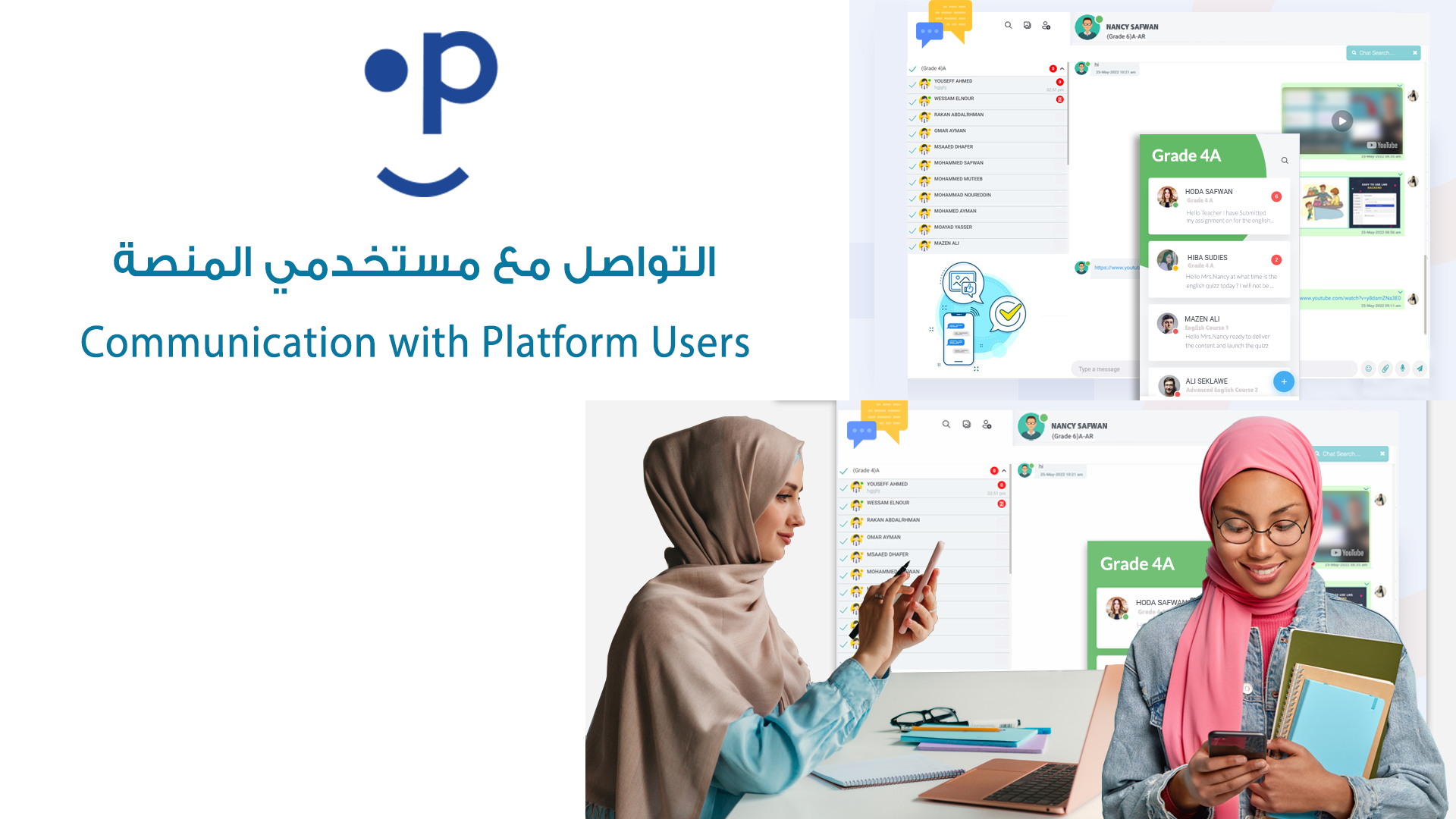
"Effective communication is essential for a successful learning experience. That's why, as soon as a teacher or student signs up, our platform automatically integrates a built-in messenger into their dashboard. This powerful tool, similar to WhatsApp, allows seamless communication between students, teachers, and admins. Whether you're scheduling a session, asking questions, or need support from an admin, our messenger keeps everyone connected effortlessly."
Step-by-Step Guide:
Accessing the Messenger:
Log in to your account.
Click on the messenger icon in the dashboard to open your chats.
Starting a Conversation:
After booking a course or reserving a time slot, click on the teacher’s profile.
Choose the "Chat" option to initiate a conversation.
Messaging Features:
Use the messenger to ask questions, share files, or coordinate schedules.
The messenger supports text, voice messages, and attachments, similar to WhatsApp.
Communicating with Admin:
For any administrative queries, use the "Admin Chat" feature within the messenger.
Responding to Messages:
Notifications will alert you of any new messages. Simply click on the notification to respond.
Ending the Chat:
Once your conversation is complete, you can close the chat window.
This tutorial covers how to communicate effectively within the platform, ensuring all your learning needs are met through seamless interaction with teachers and administrators.

