-
expand_more expand_less System Administrator's Guide
-
expand_more expand_less A guide for the trainer
-
expand_more expand_less A guide for the trainee
Managing and Customizing Language Settings
Managing and Customizing Language Settings
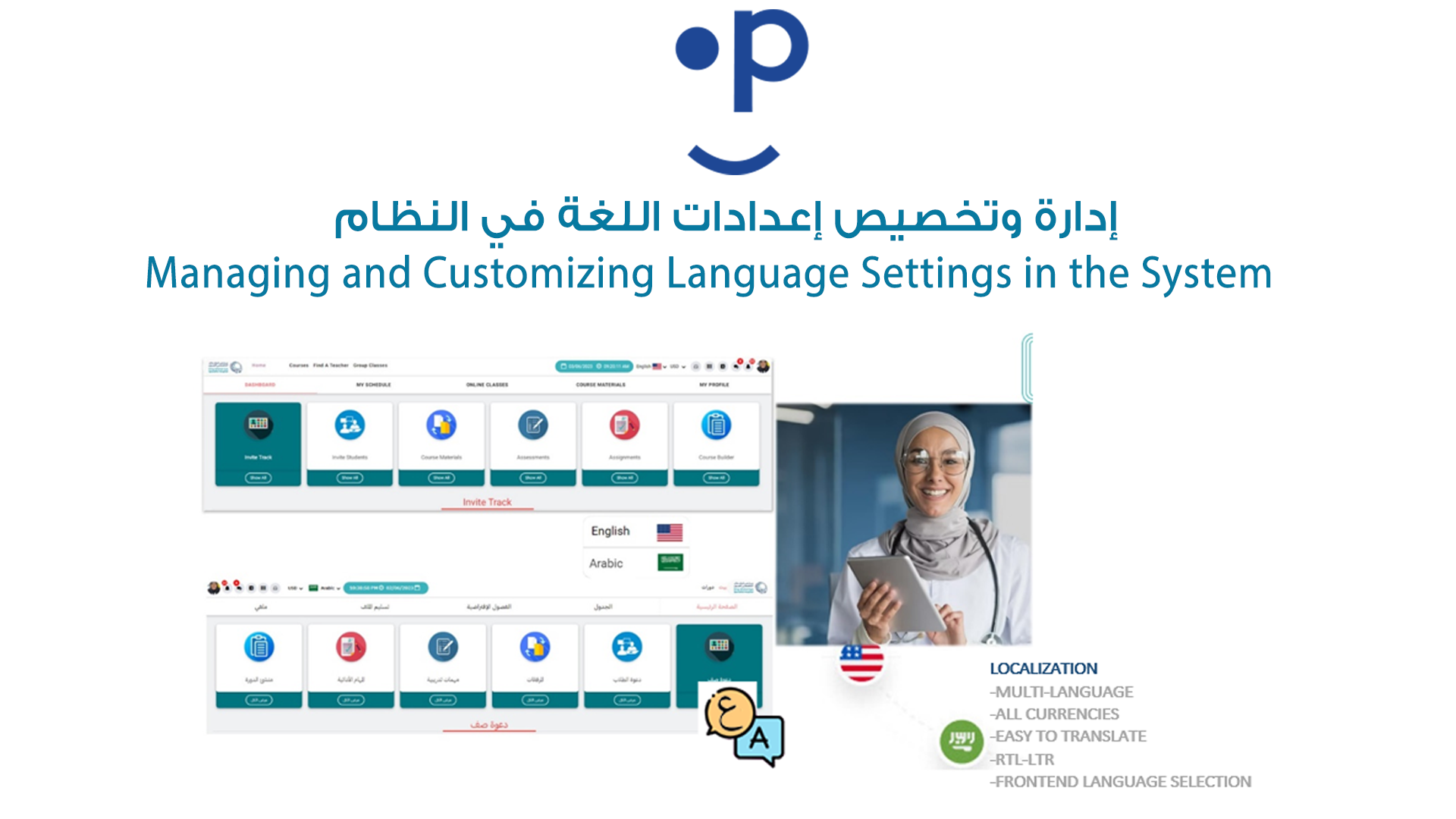
Step-by-step Guide in English:
-
Access Language Settings:
- From the admin dashboard, navigate to "Languages" and open the "Language List" page.
-
Add a New Language:
- Click the "Add" button to input the new language details (name, code, flag).
- Save the new language to make it available for selection.
-
Set Default Language:
- After adding a language, set it as the default by clicking "Set Default" next to the preferred language.
-
Customize Language Strings:
- To update specific language strings, click the "Update String" icon next to the selected language.
- Modify each system label and button by entering custom text in the provided placeholders.
- Save the changes to update the system accordingly.
-
Auto Language Detection:
- The platform can automatically detect a user’s language based on their IP address and set the appropriate language by default.

