-
expand_more expand_less System Administrator's Guide
-
expand_more expand_less A guide for the trainer
-
expand_more expand_less A guide for the trainee
Steps to start the test in the secure browser
Steps to start the test in the secure browser
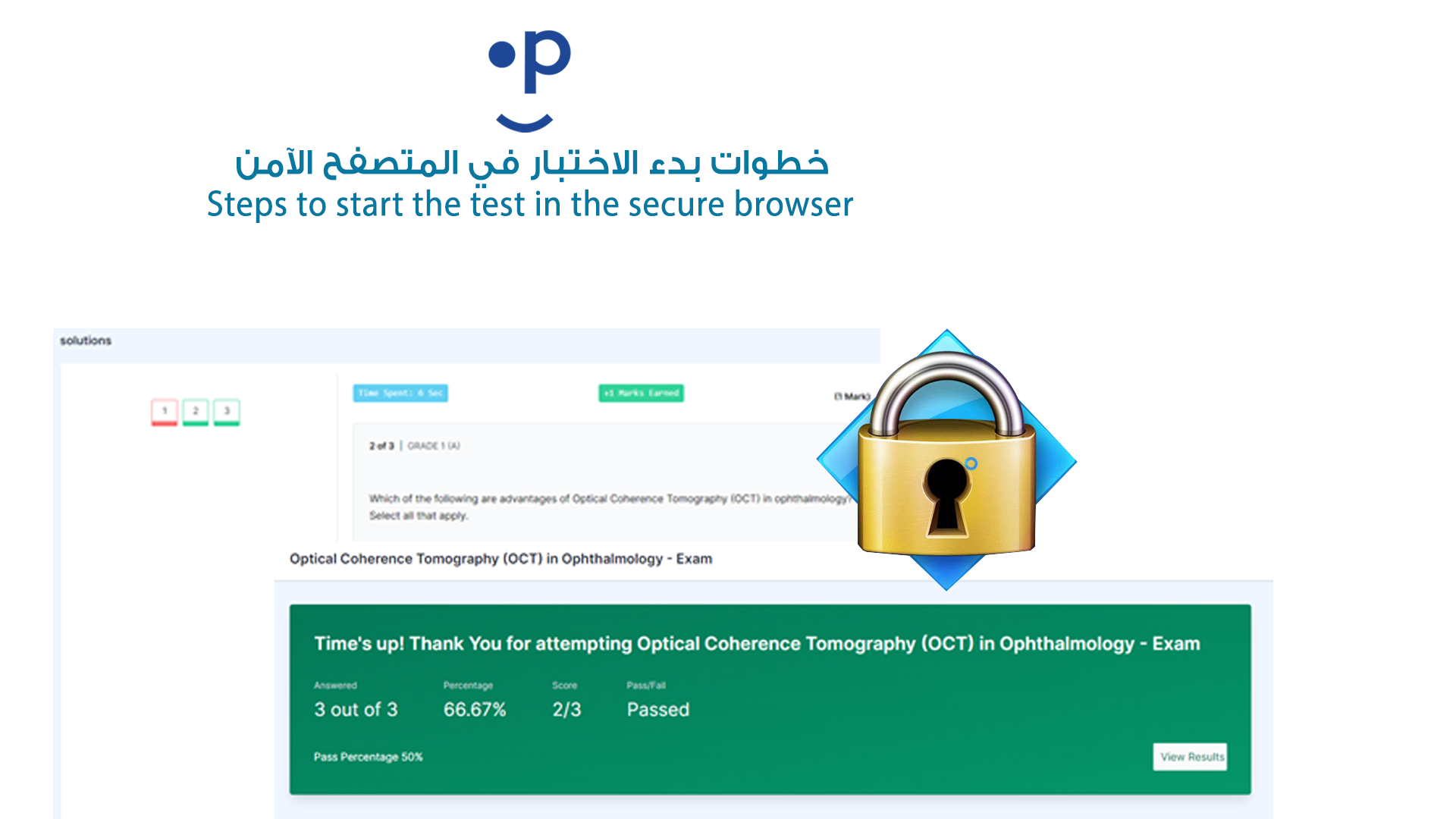
-
Step-by-Step Guide to Start an Exam Using Safe Exam Browser
-
Go to Google:
- Open your preferred web browser and visit Google.
-
Search for "Safe Exam Browser":
- In the search bar, type "Download Safe Exam Browser" and hit enter.
- Select the official website link, which is usually the first result.
-
Download Safe Exam Browser:
- Navigate to the download section on the Safe Exam Browser website.
- Choose the correct version based on your operating system (Windows or macOS).
- Click "Download" and follow the installation steps to complete the process.
-
Install Safe Exam Browser:
- Once downloaded, run the installer and follow the on-screen instructions.
- Make sure Safe Exam Browser is installed correctly.
-
Configure for Your Exam:
- If provided by your institution, download the specific configuration file for your exam.
- Open Safe Exam Browser, which will automatically lock down your system and load the exam environment.
-
Start the Exam:
- Safe Exam Browser will now display the exam page.
- Log in using your credentials as required by your institution.
- Once you are ready, click on the "Start Exam" button.
-
Complete the Exam in Secure Mode:
- While in Safe Exam Browser mode, you will not be able to access other applications or websites.
- SEB locks down your computer, so you can only focus on the exam.
-
Submit Your Exam:
- After completing the exam, submit your answers.
- SEB will unlock your computer once the exam is submitted or completed.
-
Additional Features of SEB:
- Secure Exam Environment: Safe Exam Browser ensures students cannot access unauthorized resources.
- Restrictions on Functions: Features such as copying, pasting, and screen capturing are disabled.
- Customizable Settings: Institutions can adjust SEB settings based on the exam needs, allowing or blocking specific resources.

