-
expand_more expand_less System Administrator's Guide
-
expand_more expand_less A guide for the trainer
-
expand_more expand_less A guide for the trainee
Teacher Profile Section
Teacher Profile Section
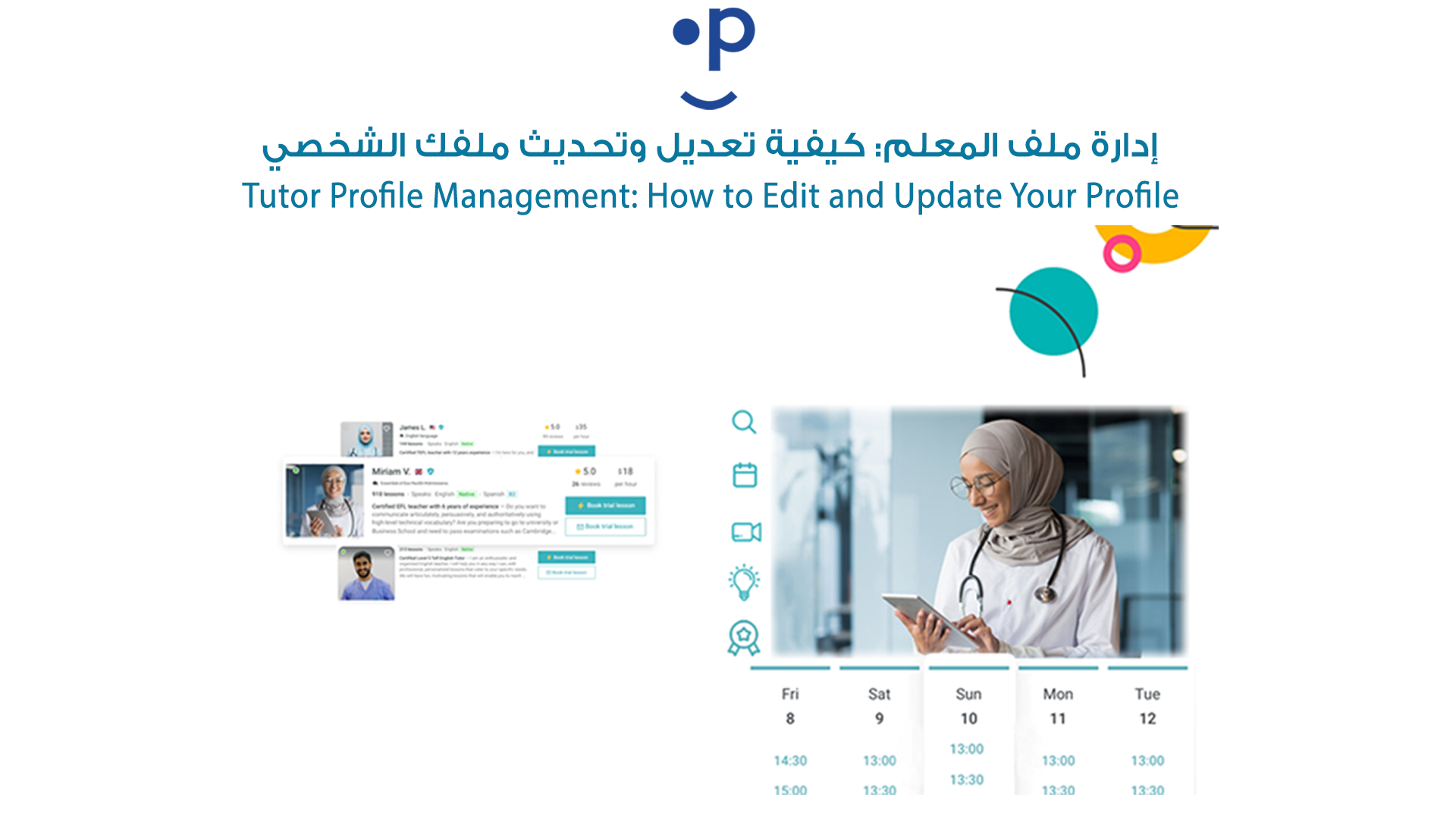
-
Access Your Profile
- Log in to your account and click on the "My Profile" tab from the dashboard.
-
Update Profile Information
- In the Profile Video section, upload or edit your profile video by clicking the Edit button.
- Below the video, watch the provided tutorial for a quick overview of how to use the dashboard efficiently.
-
Add Course Categories
- Scroll down to the Assign Course Category section.
- Select the subjects you teach, such as English, Arabic, or Mathematics, and specify the relevant topics or levels.
- Click Save to confirm your choices.
-
Update Teaching Preferences
- In the About section, click Edit to modify your teaching preferences, title, and description.
-
Add Education and Experience
- In the Education and Work Experience sections, click Add to fill in your educational background and professional experience.
- Save your entries after completing the details.
-
Bank Account Details
- In the Bank Account Details section, add or update your IBAN, Swift Account, and Bank Name by clicking Edit.
-
Save All Changes
- Once you’ve made all updates, ensure to click Save in each section to keep your profile up to date.

