-
expand_more expand_less System Administrator's Guide
-
expand_more expand_less A guide for the trainer
-
expand_more expand_less A guide for the trainee
Course Calendar (Creating a Study Schedule)
Course Calendar (Creating a Study Schedule)
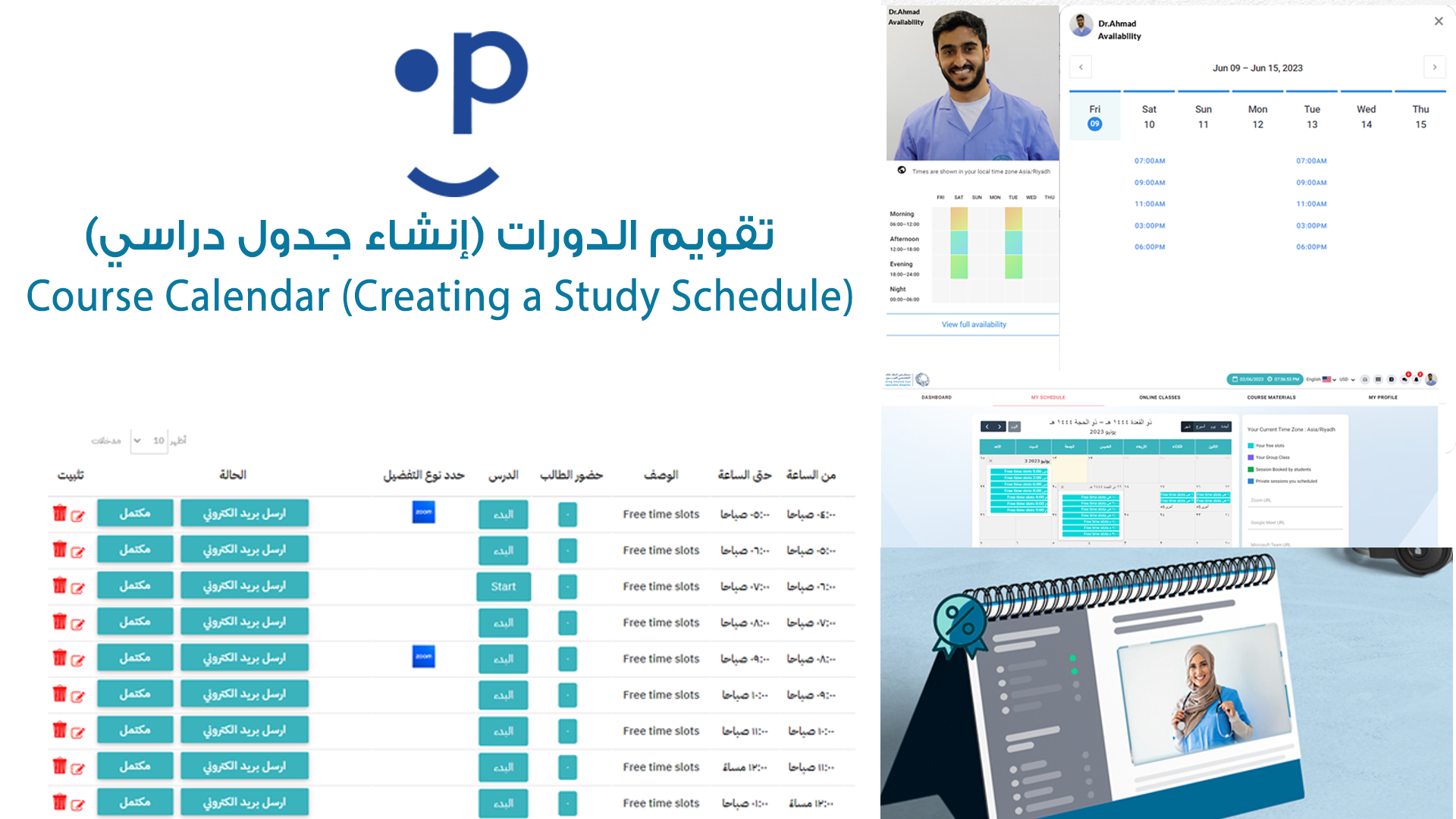
Step 1: Access Course Management
- Navigate to the course management section of your LMS.
- Select the course for which you want to add a calendar and details. In this case, select "THE GEOMETRY."
Step 2: Enter Course Date
- In the "Course Date" field, enter the start date of the course.
- This should be the date on which the course will begin.
Step 3: Specify Training Day Number
- In the "Training day number" field, specify the number of days the course will be conducted.
- This represents the total duration of the course in terms of days.
Step 4: Specify Training Hour Number
- In the "Training hour number" field, enter the total number of training hours for the course.
- This reflects the overall instructional time allocated for the course.
Step 5: Select Broadcast Days
- Under "Broadcast day," check the boxes for the days on which the course content will be delivered.
- You can select multiple days (e.g., Monday, Wednesday, Friday) depending on the course schedule.
Step 6: Set Course Visibility
- Choose whether the course is "Private" or "Public" by checking the appropriate box.
- If you want the course to be visible only to enrolled students, select "Private." For a course open to everyone, select "Public."
Step 7: Enter Course Price
- In the "Price" field, input the cost of the course.
- If there’s a discount or sale price, enter that in the "Sale Price" field next to it.
Step 8: Select University and Department
- Under "KAU UNIVERSITY," select the appropriate college or department associated with the course.
- For example, select "(COLLEGE OF LAW) LAW" if applicable.
Step 9: Submit Course
- Once all the details are filled in, click on the "Submit Course" button to save the calendar and course details.
- This action will publish the course according to the schedule and settings you have defined.

