-
expand_more expand_less System Administrator's Guide
-
expand_more expand_less A guide for the trainer
-
expand_more expand_less A guide for the trainee
Customizing and Managing Notifications on the Platform
Customizing and Managing Notifications on the Platform
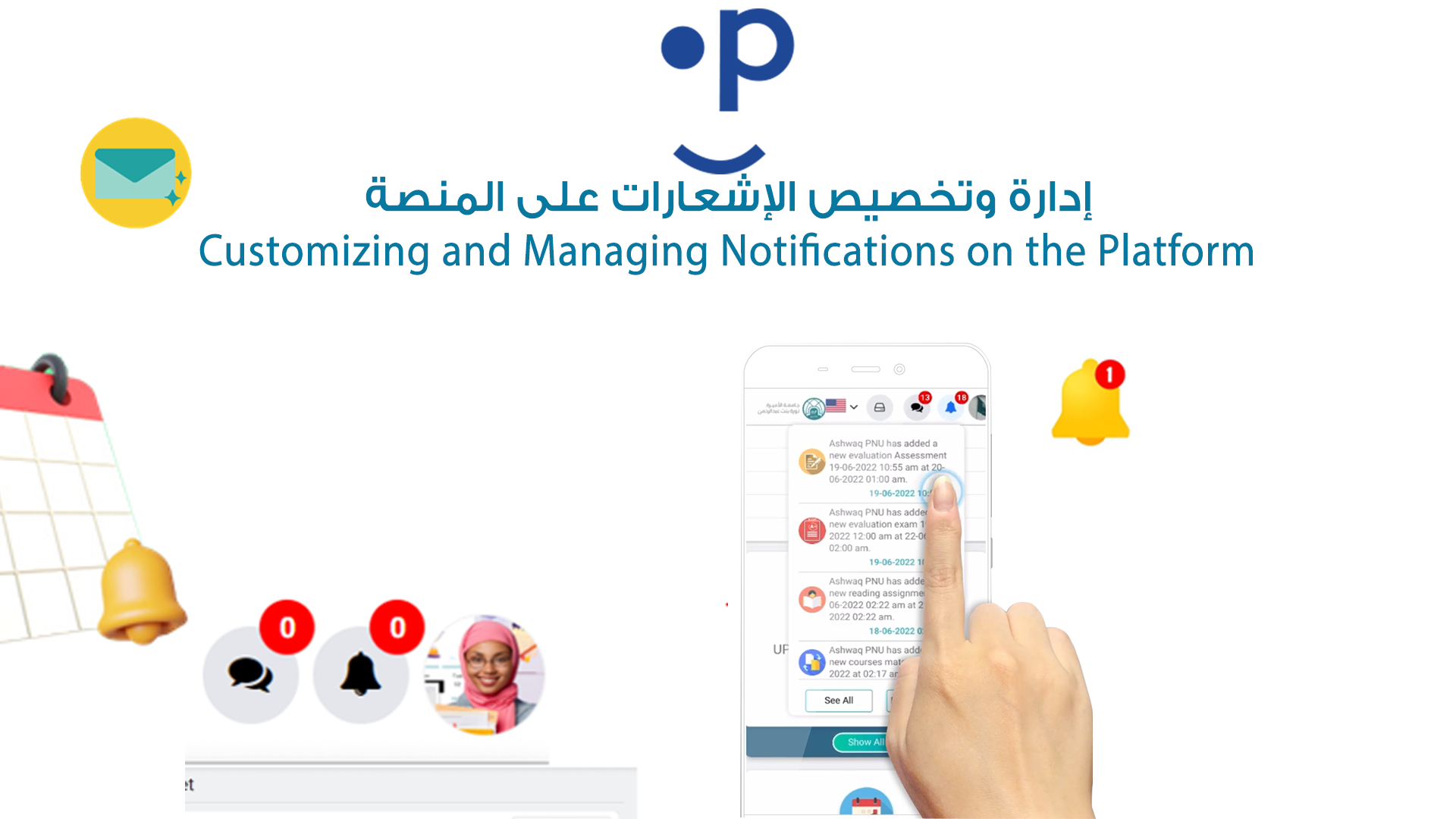
Step-by-Step: Customizing and Managing Notifications
-
Access the Notification Section:
- From the admin dashboard, navigate to the Notification tab.
-
Add a New Notification:
- Click on Add Notification to start creating a new notification.
-
Choose an Icon:
- In the "Icon" section, click Choose File to upload an icon that will appear with the notification.
-
Select Notification Type:
- In the "Notification Type" dropdown, select the appropriate type for the notification (e.g., lesson reminders, session cancellations, etc.).
-
Create the Notification Message:
- Add the message you want to display when the notification is sent.
-
For Students Option:
- Tick the box labeled For Student if this notification is intended to be sent to students. If not, leave it unchecked.
-
Set the Language:
- Choose the language of the notification based on the user’s platform preference. Notifications will automatically be sent in the language that the user has set (English or Arabic).
-
Save and Submit:
- After filling in all the required fields, click Submit to save the notification.
This setup allows admins to fully manage the notification system, ensuring the right messages reach users in their preferred language and format.

