-
expand_more expand_less System Administrator's Guide
-
expand_more expand_less A guide for the trainer
-
expand_more expand_less A guide for the trainee
Dividing the content inside the course
Dividing the content inside the course
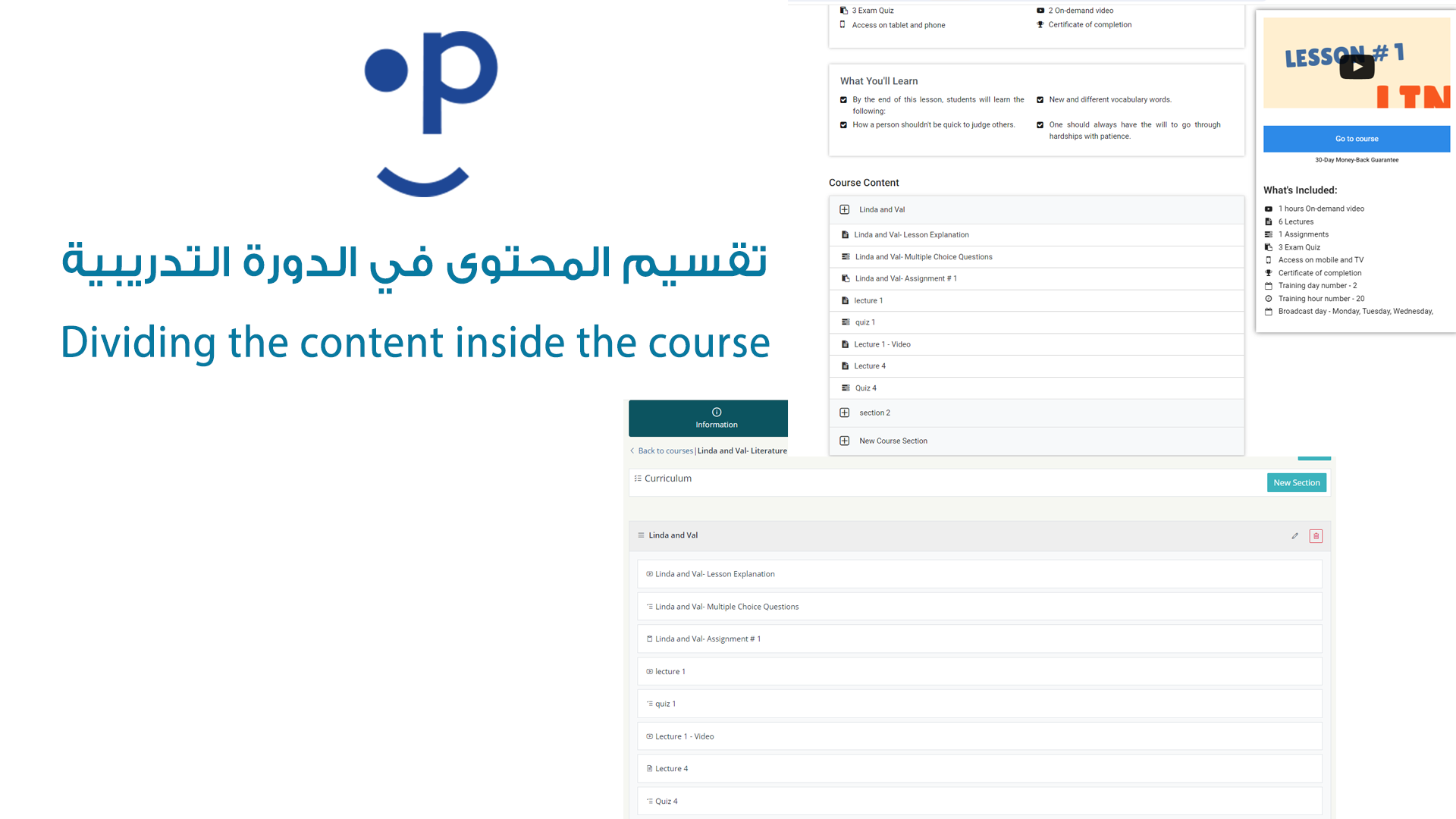
Course Content Structure
The course content consists of:
- Units/Sections.
- Lessons.
- Activities/Quizzes.
- Certificates.
To access the course content, click on "Edit Content" for the course.
From the course content page:
-
Units/Sections:
- Click the edit button to modify the title of the unit or section.
- Click "Create New Unit" to add additional units or sections.
Note: When a new course is created, a default unit named "Unit 1" is generated, which you can modify as needed.
- Enter the unit title.
- You can set a date for the unit to open.
- Click "Update" or "Create New Unit" to save.
-
Lessons:
-
To modify the title of an existing lesson, click on "Default Lesson."
-
To create a new lesson, click on "Create New Lesson."
-
Enter the lesson title.
-
Write a lesson description (you can include special instructions at the beginning of each lesson).
-
You can change the unit that the lesson belongs to.
-
Click "Update Lesson" or "Create New Lesson" to save.
-
-
Activities/Quizzes:
-
Click the edit button next to the activity or quiz to modify the content and details.
-
Click "Create New Activity" to add more activities or quizzes.
-
You will be able to add various types of content such as videos, documents, and quizzes.
-
You can set deadlines for completing the activities.
-
Click "Update Activity" or "Create New Activity" to save.
-
-
Certificates:
- To create or modify a certificate, click on "Manage Certificates" in the content page.
- You can customize the text and design of the certificate to match the course requirements.
- Click "Add New Certificate" or "Update Certificate" to save your changes.
Additional Settings:
- You can specify the number of training days and hours, select the broadcast days, and set the course visibility as "Private" or "Public." You can also set the price of the course.
- Additionally, you can select the university or department associated with the course.

