-
expand_more expand_less System Administrator's Guide
-
expand_more expand_less A guide for the trainer
-
expand_more expand_less A guide for the trainee
How to create assignments and exams
How to create assignments and exams
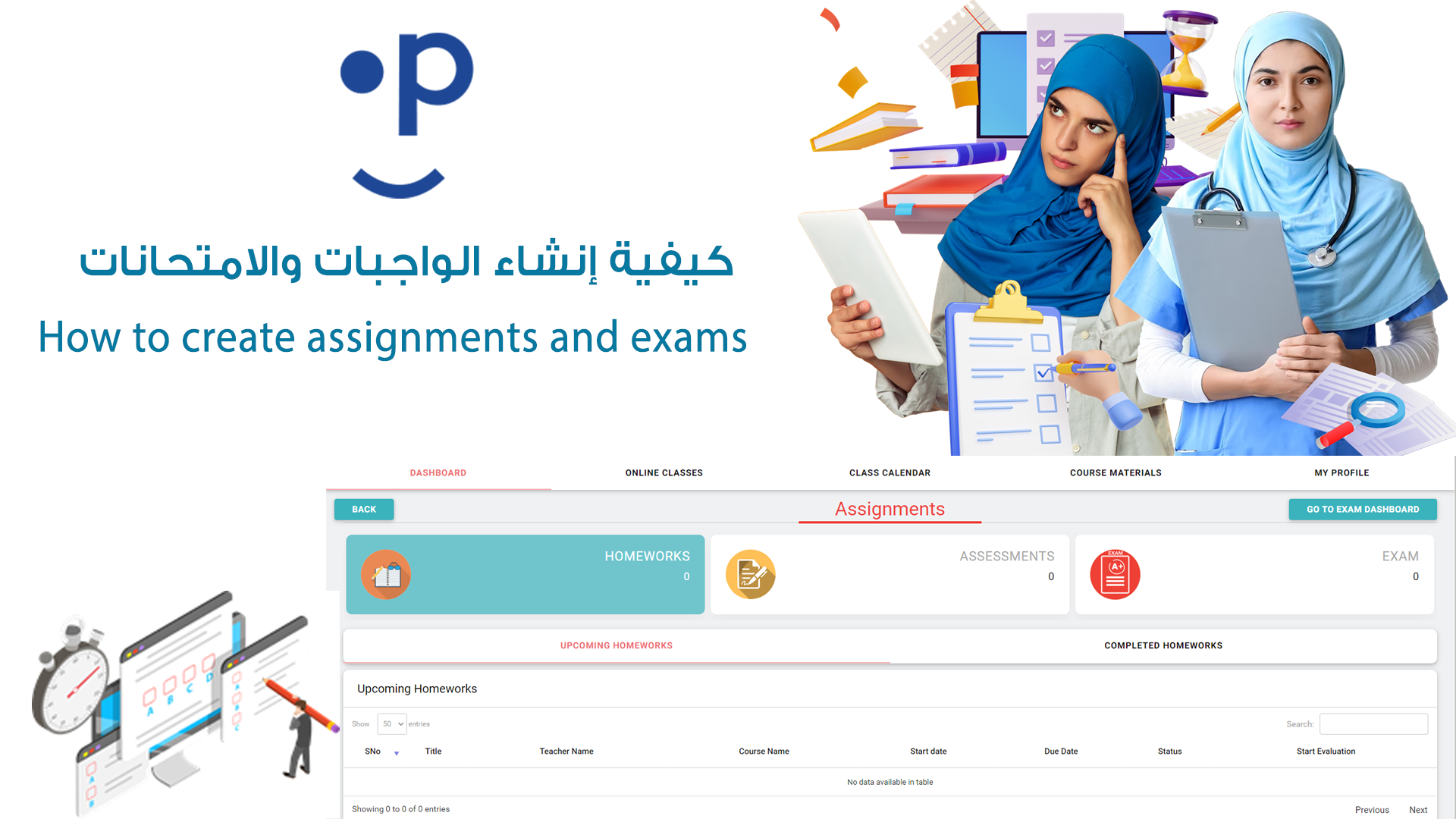
- Log in to the LMS platform and navigate to the course where you want to create the assignment.
- Go to the 'Assignments' section from the course dashboard.
- Click on 'Create New Assignment'.
- Set the assignment title and provide a description or instructions for the students.
- Choose the assignment type (e.g., text-based, file upload, quiz).
- Set the submission deadline and any other necessary settings (e.g., grading criteria, maximum marks).
- Click 'Save' or 'Publish' to make the assignment available to students.
- Monitor student submissions from the 'Submissions' tab and grade them accordingly.

